When I was supporting a company that uses Juniper VPN with my colleague, I found that Juniper VPN is only supported in 32-bit version of Linux (though it was supported in 64-bit Windows and Mac machine, should ask them why they don’t compile it for 64-bit Linux). I have spent hours finding solution to this situation and found one particular solution that just works. Tried Mad Scientist’s JNC (Juniper Network Connect) but it didn’t work for some unknown reasons.
This solution is based on Dominique Leuenberger’s blog on ‘Juniper VPN on openSUSE x86_64’, all credits goes to him/her.
Requirements
To use Juniper VPN, JRE or JDK with web plugins is a must (Download Here), it does not work with IcedTea and openJDK. We are not using any third party solution, so we have to comply to the Juniper VPN’s system requirements.
Steps
1. Download Juniper VPN through the software provided by the company. Once the applet is loaded, it should ask you for your root/su password, just press [Enter] twice. It will create .juniper_networks in your home directory.
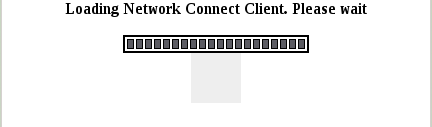 ‘Juniper VPN Loading Screen’
‘Juniper VPN Loading Screen’
 ‘Juniper VPN Password Prompt’
‘Juniper VPN Password Prompt’
2. Change directory to $HOME/.juniper_networks
cd $HOME/.juniper_networks
3. Remove network_connect directory
rm -rf network_connect
4. Extract ncLinuxApp.jar
unzip ncLinuxApp.jar
5. Use ldd to find out required libraries for network_connect/libncui.so and zypper wp <library> or yum provides <library> to find out the libraries.
6. Make a binary out of the library
gcc -m32 -Wl,-rpath,`pwd` -o network_connect/ncui network_connect/libncui.so
7. Set permission and owner/group
sudo chown root:root network_connect/ncui
sudo chmod 6711 network_connect/ncui
8. Get the certificate
sh network_connect/ncui <your Juniper VPN host> <certificatename>.cer
9. Make sure that you are still logged into you VPN host, and find your DSID by browsing though your browser’s cookie of your VPN site. Search for the cookie named DSID
10. Connect to Juniper VPN
network_connect/ncui -h <you Juniper VPN host> -c DSID=<value obtained in step 9> -f <certificate obtained in step 8>.cer
11. (Optional) To ease future VPN connections, copy and paste the following script to $HOME/bin/vpnConnect
#!/bin/bash
if [ $# -lt 1 ]; then
echo -e "Usage:\t$0 <DSID>"
echo -e "\n\tNOTE: DSID can be found in the cookie after you logged into your VPN site"
exit 0
fi
# Connect to your VPN
~/.juniper_networks/network_connect/ncui -h <your vpn host> -c DSID=$1 -f ~/.juniper_networks/<cert from step 8>.cer
12. (Continue step 11) Add executable bit chmod +x $HOME/bin/vpnConnect
13. (To connect after step 12) Use vpnConnect <your DSID as in step 9> to connect
Alternative ways for shortening
Personally I prefer to use a script to shorten my commands, because it allow me to specify usage notes and comments when the usage is not right, but if you are not like me, you can use Linux aliases to shorten it, refer to man alias for usage or Google it =)
REFERENCES
1. Mad Scientist’s JNC (Juniper Network Connect)
2. Dominique Leuenberger’s blog on ‘Juniper VPN on openSUSE x86_64’